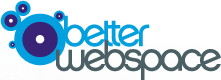We understand the importance of a seamless email experience for your business or personal communication needs. With our recent migration to enhance our hosting services, we'd like to guide you on how to ensure the best possible email experience.
Recommended Email Server Hostname:
To maximize the performance and reliability of your email service, we recommend updating your email settings to use "mail.<yourdomain.com>" as your mail server hostname. This adjustment will help streamline your email communication and provide you with improved responsiveness.
How to Update Your Email Settings:
-
Incoming Mail Server (IMAP/POP3):
- Server Hostname: mail.<yourdomain.com>
- Port: Use the appropriate port (usually 993 for IMAP or 995 for POP3)
- Security: SSL/TLS
-
Outgoing Mail Server (SMTP):
- Server Hostname: mail.<yourdomain.com>
- Port: Use port 587 or 465
- Security: STARTTLS or SSL/TLS
Updating Email Clients:
If you're using desktop or mobile email clients such as Microsoft Outlook, Apple Mail, or Thunderbird, follow these general steps to update your email settings:
- Open your email client.
- Navigate to the account settings or preferences section.
- Locate the incoming and outgoing server settings.
- Replace the existing server hostname with "mail.<yourdomain.com>" and adjust the port and security settings as recommended above.
- Save the changes and restart your email client if necessary.
Need Assistance?
If you encounter any challenges while updating your email settings, our dedicated support team is ready to assist you. Feel free to reach out to us.