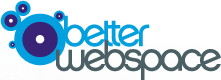This may be something we ask you to do if you're encoutering problems with your site.
If you are using Internet Explorer 6:
Open Internet Explorer 6 and go to Tools. Then select Internet Options, and select General.
Click Delete Files. Check the box next to Delete all offline content in the window that opens and click OK.
For Internet Explorer 7, 8 and 9:
Open Internet Explorer. Click on Tools in the top menu bar. Scroll down and select Internet Options. Click Delete under Browsing History. At the bottom, click Delete All, or mark the items you wish to delete, such as Temporary Internet Files and History, then click Delete or Yes.
Close Internet Explorer entirely and re-launch.