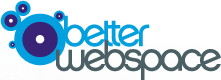When trying to diagnose issues with your connectivity to our sites we may ask you to provide us with some debug information, such as your IP address (from WhatIsMyIP) or connectivity tests.
The most common ones are listed below...
Ping
Ping is a simple utility that is used to check that a server is both active and responding to your requests. It's actual use is to monitor how long it takes packets of data to travel between your computer and the server - but it's great for testing connectivity in general.
For Windows users ping is already configured and ready to run on your machine. Simply load a command window (Start Button->Run-> cmd) and enter ping www.mydomain.com see below:
C:\Users>ping www.betterwebspace.com
Pinging betterwebspace.com [46.20.120.3] with 32 bytes of data:
Reply from 46.20.120.3: bytes=32 time=41ms TTL=53
Reply from 46.20.120.3: bytes=32 time=15ms TTL=53
Reply from 46.20.120.3: bytes=32 time=16ms TTL=53
Reply from 46.20.120.3: bytes=32 time=17ms TTL=53
Ping statistics for 46.20.120.3:
Packets: Sent = 4, Received = 4, Lost = 0 (0% loss),
Approximate round trip times in milli-seconds:
Minimum = 15ms, Maximum = 41ms, Average = 22ms
This tells you that betterwebspace.com is up and running, on the server with IP address 46.20.120.3 and it took 32 bytes of data around 22ms to transfer to the server and back again.
Please provide the output of this to support if we ask for it.
HELPFUL TIP
You can save the information from a Ping to a text file by using the following syntax:
Ping mydomain.com >>filename.txt
Then attach this to your ticket.
Traceroute
Traceroute is a utility for diagnosing network congestion between your computer and the destination server. Traceroute send packets of data to your destination server and times how long a response takes, it also provides information on how many 'hops' there are between your machine and the destination server. Each hop is a seperate 'router' on the internet passing your packets of data along the chain.
Again tracerout is already available to you in windows, simply open a commmand window (Start Button->Run-> cmd) and enter tracert www.mydomain.com see below:
C:\Users>tracert www.betterwebspace.com
Tracing route to betterwebspace.com [46.20.120.3]
over a maximum of 30 hops:
1 <1 ms <1 ms <1 ms 10.0.35.254
2 1 ms <1 ms <1 ms no-dns-yet.convergencegroup.co.uk [31.24.220.65]
3 7 ms 7 ms 14 ms 10.100.1.32
4 7 ms 8 ms 6 ms 10.200.10.13
5 8 ms 21 ms 15 ms te-4-3.car5.London1.Level3.net [217.163.45.205]
6 9 ms 14 ms 15 ms ae-1-51.edge4.London1.Level3.net [4.69.139.74]
7 8 ms 8 ms 7 ms Tinet-level3-2x10G.London.Level3.net [4.68.110.114]
8 8 ms 7 ms 7 ms xe-5-1-0.lon25.ip4.tinet.net [89.149.186.22]
9 9 ms 10 ms 9 ms peer1-gw.ip4.tinet.net [77.67.94.242]
10 9 ms 10 ms 10 ms vl5.uk1-dist-rt2.peer1.net [216.187.112.58]
11 15 ms 15 ms 16 ms 46.20.120.3
Trace complete.
Please provide the output of this to support if we ask for it.
HELPFUL TIP
You can save the information from a Traceroute to a text file by using the following syntax:
Tracert mydomaine.com >>filename.txt