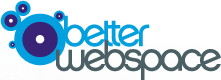- Login to your WordPress installation using your admin account.
- Click on "Add new" in the "Users" menu.
- Fill in the form with the details of your new admin user:
- You will need to use a different email address to your current admin user.
- Make sure you set administrator as the role.
- Choose a username that is not similar to your blog name or company name.
- Choose a hard to guess password, we use strongpasswordgenerator.com to generate our passwords.
- Click "Add User".
- Logout of WordPress.
- Login to WordPress as your new admin user.
- Click on "Users" in the "Users" menu.
- Move your mouse over the admin username. You should see links for "Edit" and "Delete" appear below the admin username. Click on "Delete"
- Select "Attribute all posts and links to" and then select your new username from the drop-down list. If you don't do this all your old posts will be deleted!!
If you would like us to do this for your please contact support.